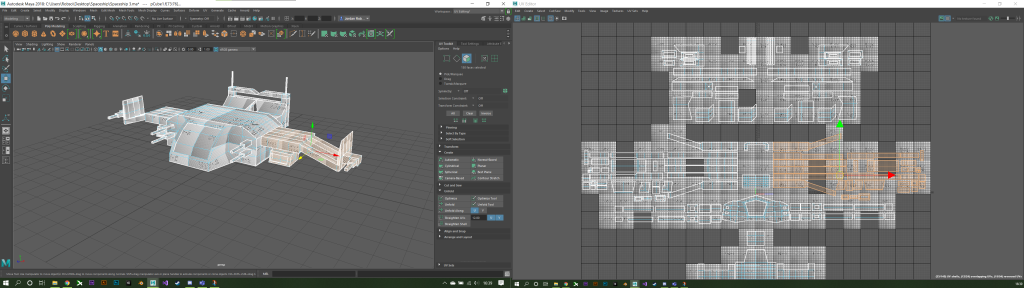In todays session, we were looking to get feedback from peers on our Robot Drone’s and also UV unwrap our drones ready for texturing. The one criticism I got for my Robot Drone was to be more careful when it comes to 3D modelling. I had a few faces on my drone that intersected with other faces, not visible to the human eye until I cut my model in half for UV unwrapping.
To texture this model, I cut the model in half as it is symmetrical and makes it easier to model one side of the drone as opposed to texturing everything twice. Although the layout isn’t perfect, this is my drone UV unwrapped.

Notice there doesn’t seem to be many components to my UV, this is because they are layered on top of one another, aside from the center part which is the camera, this will require a different texture to seem more realistic. For comparison, I have done an automatic unwrap as well, whilst this does look like double the work, I think it might yield in better results with my texture.

So with that out of the way, I took my UV to Photoshop for some texturing.
To start, I looked for a camera lens texture on Google and came across this royalty free camera lense vector. I imported into photoshop and applied a color overlay of Blue.


I then started to look at the satellites on the drone as they are also an integral design piece of the model. I googled some satellite panel designs and attempted to mimic it using the gradient tool and shape tool in photoshop.

I then moved onto the camera back panel and outer ring. The outerring is going to be silver and the back panel is going to be carbon fibre. I looked at carbon fibre patterns to use on my drone but instead went for a simple grey colour with a scan line pattern overlay.

Then for the camera outer ring. I started off with a gradient and then created my own brushed metal effect. This was achieved by creating a new layer and filling it black, I then went to filter – noise – add noise and made it monochromatic, finally added a motion blur for the finishing touch.


I then set the blend mode to soft light and this is the result of my camera ring texture now. Because I have this whole layer that fits my canvas, my brushed metal effect will be the same direction for every other mesh component in my UV.

I start to work on the body next, I applied the same gradient and brushed metal effect to the body. And then for a bit of personalisation, I added a ‘serial number’ which is just a alphanumerical version of my surname.

23/11/20 – Tidying the Texture
So far my drone is looking pretty neat however the texture does seem to be a bit rough and kind of all over the place, what I’m going to look at is tidying the texture up a little bit, to make the model look cleaner.

As seen in this image here, with the UV map left on in my texture file, the blue ring crosses onto where the metal should be, it doesn’t sit right, and it is like this all the way around the face of my drone. I am also going to be looking at my brushed metal effect as it doesn’t seem uniform in a couple of places on my drone.

I have disabled the gradient metal effect for now until I can find a more suitable option, the difficult part is where there are many mesh shells, they are rotated and not aligned so the gradient for now is just trial and error, but for the most part, I was able to tidy up the camera ring and add some more texture to my drone.

I have given the satellite’s rims now and also started work on the underneath of the drone. This is where the charging bay is going to plug into. I am going to be completing the wings next before adding a few finishing touches to the overall design of the drone. These will include a couple of vents at the back and maybe a little bit of rust or wear and tear under the wings.


After playing around with multiple textures, even attempting substance painter, I have found A nice texture to compliment my drone. This gives the drone a scratched metal texture which I think helps tell the story of this drone. It looks like its been in a few mountains, maybe even rolled down a couple.

I set this to overlay in Photoshop and mixed it with my custom made brushed metal texture. It gives off a nice effect, I’m going to look at adding a little bit of rust here or there. I started to work on the face of the drone a bit more and added a few minor details.
I looked for a rusty texture to apply to my drone and came across this one from EveryTexture.com (LINK). It was a free download, so I have downloaded and imported it into photoshop, set the blend mode to Colour Burn and reduced the opacity which created a nice rusty effect.

This is a digital screen that would have information rotating around the camera lens such as co-ordinates, the current renter of the drone and battery percentage. I also added some vents to the back of the drone, we don’t want this baby overheating.


And that is pretty much my drone complete, I started working on the charging pad texture next. Simply designed, featuring a screen with the last saved data from the previous drone charge.

Remember that subject of Texel Density? The charging dock is a poor example of this as the texture is stretched onto the UV. This is fixable, I simply need to make a new UV to scale of the shape of the model. This is where automatic UV unwrap might fail sometimes.



Overall, I have enjoyed this project as it has allowed me to explore my creativity by having numerous concepts. There were some challenging parts however that included texturing the drone’s body with a texture I was happy with and also sticking with one design. It is great to have multiple designs but sometimes when you have too many you can over-complicate things.
Another challenge I had was the UV unwrapping, I had never unwrapped a sphere before, especially a one that has had parts extruded. The original unwrap I did wouldn’t of allowed me to texture the drone this way so I’m happy with the automatic result, if it was my manual UV, the drone would have looked a bit plane as the texture would mirror to the other side, I’d also run into a host of problems with the way I have textured my drone, an example would be my serial numbers would be flipped, making it backwards when read.